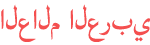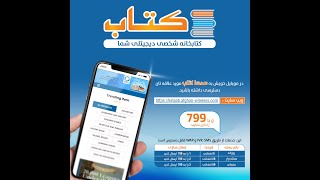Duration 7:6
TATTOOs APPLY IN PHOTOSHOP | Apply Tattoos in Photoshop | Fake Tattoo in Adobe
Published 16 Aug 2023
TATTOOs APPLY IN PHOTOSHOP | Apply Tattoos in Photoshop | Fake Tattoo in Adobe Open the image you want to add the tattoo to in Photoshop. Import the tattoo image into Photoshop. You can do this by going to File Place Embedded and selecting the tattoo image. Position the tattoo image over the desired area of the skin. You can use the Transform tools (Ctrl+T) to resize and rotate the tattoo image. Change the blending mode of the tattoo layer to Multiply. This will make the white areas of the tattoo transparent. Use the Liquify filter (Filter and Liquify) to distort the tattoo image so that it fits the contours of the skin. Add a layer mask to the tattoo layer. This will allow you to hide parts of the tattoo that you don't want to show. Use the Brush tool (B) to paint on the layer mask to reveal the parts of the tattoo that you want to show. Adjust the opacity of the tattoo layer to blend it in with the skin. Save the image. ONLINE STORE Tayyiba Store https://www.instagram.com/tayyibastore/ Enjoy & stay connected with us! ► Blog : https://adeelphotographer.blogspot.com/ ► Like us on ► Facebook: https://www.facebook.com/adeelakramphoto ►Instagram: https://www.instagram.com/adeel_akram_photographer/ ►Twitter: https://twitter.com/adeelaav Business inquiries or brand promotion: DM on Instagram:➜ https://www.instagram.com/adeel_akram_photographer/ or Email :➜ coo.adeel@gmail.com
Category
Show more
Comments - 0